

 |
Related Topics: | |
RCM++ includes a failure modes and reliability analysis (FMRA) that is used to:
Display all of the records that could have an impact on system reliability/maintainability.
View and set the reliability/maintainability properties of these records.
What's Changed? In previous versions of RCM++, an item's reliability was defined in the Item Reliability window, which was accessed from the system hierarchy. Now, reliability is defined using probability models that can be assigned via the FMRA to items from the system hierarchy and/or to functions, failures and causes from the FMEA.
Perform different calculations, including:
Generating a preliminary baseline reliability estimate for the system based on occurrence ratings that have been assigned to the cause records.
Performing a quantitative criticality analysis to obtain a criticality number for each failure mode in the analysis.
Other reliability, availability and cost calculations.
The FMRA can be enabled or disabled by choosing View > FMRA > Show FMRA.
![]()
When the FMRA is enabled, you can access it by clicking the FMRA tab of the System panel.
This view displays all of the items in the system hierarchy, in addition to any functions, failures and causes that have been defined for those items. All of these records are arranged in a tree-like configuration like the one shown next.
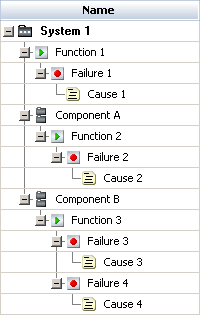
By default, the software assumes a reliability-wise series configuration. According to this assumption and the above hierarchy, System 1 fails if Cause 1 occurs or if either of its two components fails. Component A fails if Cause 2 occurs, and Component B fails if Cause 3 or Cause 4 occurs. If you do not want to assume a series configuration and you have BlockSim 8 installed on your computer, you can use BlockSim to synchronize the hierarchy with RBDs and arrange the records in a more complex configuration.
The columns of the FMRA display calculation results and additional information about each record in the hierarchy. To hide or display columns, right-click the column headers in the FMRA, then click Customize Columns to select which columns you want to display. These settings are stored per computer/username on the FMRA page of the Application Setup, so any project that you open on this computer will have the same columns displayed.
The following columns can be displayed:
Name displays the record description/name. This column cannot be hidden.
User Access displays an icon when the record is inaccessible. See also Status Indicators.
If the record is being edited by another user, an in-use icon ![]() will be displayed. Point to the in-use icon to display the name of the user who is accessing the item.
will be displayed. Point to the in-use icon to display the name of the user who is accessing the item.
If you do not have the item permissions needed to edit the record, a restricted access icon ![]() will be displayed.
will be displayed.
If the record is locked by an FMEA change log, a locked FMEA icon ![]() will be displayed.
will be displayed.
Record Type displays whether the record is an item, function, failure or cause.
Synchronized with BlockSim displays ![]() if the record is being synchronized with an FMRA in BlockSim.
if the record is being synchronized with an FMRA in BlockSim.
Reliability Policy displays "Inherit" if the record's reliability will be determined by the reliability of its lower-level records. If a universal reliability definition (URD) is assigned directly to the record, this column will display the URD's name instead. If a record is set to "Define at this level" but has no assigned URD, then "Default (Not Set)" will be displayed and the software will assume that the reliability is 100% (e.g., for a cause record, the software would assume the cause never occurs). See Setting Reliability Policies.
Mirror Group displays the name of the mirror group that a cause belongs to, if any. All the causes in a mirror group are treated as one and the same event.
Analytical Results Status displays a green indicator light if the analytic results are based on the current inputs. It displays a red light if they are not.
Reliability (Analytical) displays the record's calculated reliability at the system's specified operating time.
Probability of Failure (Analytical) displays the record's probability of failure at the system's specified operating time. This is the inverse of reliability (1-R).
The following columns are used to view the results of a quantitative criticality analysis. In order to perform this analysis, you must enable the criticality analysis fields for the project.
Mode Ratio displays the probability that the item failure will be due to the failure mode under consideration. This value is used to perform criticality analysis.
Prob of Loss displays a factor from 0 to 1 that describes the probability that this failure mode would result in a system failure. By default, this is set to 1 (Actual Loss).
Criticality displays the calculated criticality value. This column must be displayed when the mode ratio or probability of loss is displayed.
The following columns are used to view results based on a simulation that uses the simulation settings you defined.
Simulation Results Status displays a green indicator light if the simulations results are based on the current inputs. It displays a red light if they are not.
Operating Cost displays the total costs that accrued during the simulation.
Cost per Operating Time displays the operating cost divided by the total operating time.
Note: It is not possible to simulate failure times for components whose reliability is defined by a constant value. Failure times can be simulated only in contexts where reliability is time-dependent. Thus, the calculated operating costs for any component with a constant reliability will be zero. In these situations, it may be advisable to change the model from a constant value to a time-dependent distribution. See Changing Constant Probability Models to Distributions.
Reliability (Simulation) displays the reliability (obtained via simulation) at the operating time.
Availability displays the average availability (i.e., uptime divided by total operating time). This is a metric that reflects the probability that the item is operational (not failed or undergoing repair) when it is requested for use during the simulation.
RS FCI shows the ReliaSoft Failure Criticality Index for each item. This is a relative index showing the percentage of times a failure of the component caused a system failure (i.e., the number of system failures caused by the component divided by the total number of system failures). Note that this relates only to failures; it does not include every event that could bring the system down (such as routine maintenance).
RS DECI shows the ReliaSoft Downing Event Criticality Index for each item. This is a relative index showing the percentage of times that a downing event of the component caused the system to go down (i.e., the number of system downing events caused by the component divided by the total number of system downing events). Note that this only relates to downing events with a non-zero duration.
RS DTCI shows the ReliaSoft Downtime Criticality Index for each item. This is a relative index showing the contribution of each component's downtime to the system’s downtime (i.e., the system downtime caused by the component divided by the total system downtime).
© 1992-2013. ReliaSoft Corporation. ALL RIGHTS RESERVED.