

| Related Topics: | ||
When projects are open in the MDI, each project contains two panels: the System panel and the Analysis panel. These panels can be displayed side-by-side or with one on top of the other. Choose View > Workspace Layout > Change Screen Orientation to switch between these two layouts.
![]()
The View tab also provides commands to hide either panel so the other one can fill the available space. When you wish to return to the two-panel layout, choose View > Workspace Layout > Split Screen.
![]()
![]()
The System panel can display the system hierarchy and the Failure Modes and Reliability Analysis (FMRA) in separate tabs.
If you are viewing the FMRA in the System panel, the Analysis panel displays the item properties for the item currently selected in the FMRA.
If you are viewing the system hierarchy in the System panel, then for the item currently selected in the system hierarchy, the Analysis panel displays one tab for the item properties and one tab for each type of analysis that has been created for the item. As shown in the following picture, there are many different ways to add or delete an analysis for the selected item:
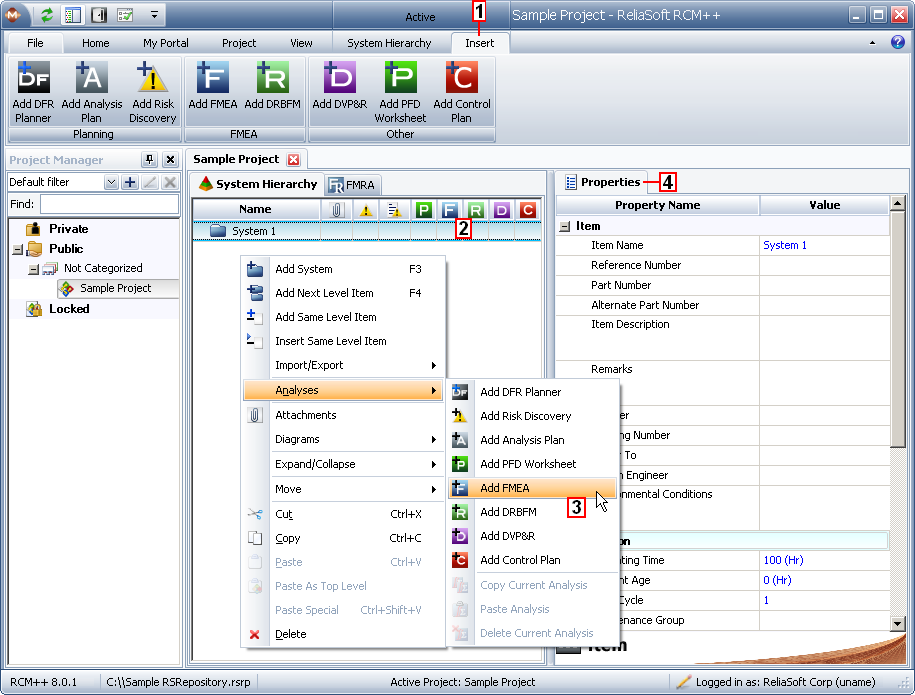
Use the commands in the Insert tab.
Right-click inside any of the analysis columns in the system hierarchy (i.e., DF, !, P, F, R, D, or C). To choose which analysis columns will be displayed in the System panel, you can:
Choose File > Application Setup and make your selections on the System Hierarchy page or the FMRA page.
Right-click on a column header in the System panel and choose Customize Columns in the shortcut menu. The Customize Columns window that appears allows you to specify which of the available columns will be displayed in the system hierarchy or the FMRA.
Right-click inside the system hierarchy to display the shortcut menu and use the commands in the Analyses submenu.
Right-click inside the Properties tab.
To delete an analysis, you can right-click its tab and choose Delete Analysis from the shortcut menu.
If there is insufficient room to display all of the tabs for the item that is currently selected, buttons in the upper right corner of the panel will allow you to scroll left or right.
The analysis tabs include:
Properties allows you to view and edit the properties that have been defined for the selected item.
DFR Planner allows you to view the Design for Reliability (DFR) Planner for the item.
PFD Worksheet allows to view and edit the process flow diagram worksheet (PFD) for the item.
Risk Discovery allows you to view and edit a preliminary analysis that can help to choose which items should receive more detailed consideration via FMEA (e.g., a change point analysis or preliminary risk assessment).
Analysis Plan allows you to view and edit a planning tool that allows you to keep track of team members, ground rules and assumptions, estimated completion dates, scheduled work sessions and other details to help you plan and manage your analysis projects.
FMEA allows you to view and edit the failure modes and effects analysis (FMEA) for the item.
DRBFM allows you to view and edit the design review based on failure modes (DRBFM) analysis for the item.
DVP&R allows you to view and edit the design verification plan and report (DVP&R) analysis for the item.
Control Plan allows you to view and edit the process control plan for the item.
© 1992-2013. ReliaSoft Corporation. ALL RIGHTS RESERVED.