

| Related Topics: | ||
For any type of database (standard or enterprise), multiple users can log in to the same database simultaneously. The following is a general summary of the actions that are limited when multiple users are logged in to the same database or project. These rules apply to all Synthesis-enabled applications.
A standard database cannot be deleted if another user is currently logged in to that database. Check the Users page of the My Portal window to see if you are the only user logged in.
A project cannot be deleted or have its properties and public/private status edited when another user has the same project open. The same rule applies when the project is open in more than one Synthesis-enabled application (e.g., the project is open in both Weibull++ and BlockSim), even if it is the same user who has the project open.
Projects contain items (e.g., folios in Weibull++/ALTA, diagrams in BlockSim, system hierarchy items in Xfmea/RCM++, and the like).
In Weibull++/ALTA and BlockSim, users can open multiple copies of the same item; however, only one user can edit the item at any given time. The item is automatically flagged as "In Use" by the first user who opens it. It will not be available for editing by other users until the first user closes the item.
In Xfmea/RCM++, a user does not open an item but rather selects it on the System Hierarchy tab. Multiple users can view the same item simultaneously. The item will be automatically flagged as "In Use" to the first user who selects it; however its sub-items will remain available for editing by other users. The selected item and all the analyses related to that particular item will not be available for editing until the first user selects a different item or closes the project.
To check the status of a project or its items, see Status Indicators.
In Weibull++/ALTA and BlockSim, an item cannot be deleted when that particular item is in use by another user. In Xfmea/RCM++, none of the items can be deleted when another user has the project open.
Items may use project resources (e.g., models, tasks, actions, etc.). When you edit a resource, the change will be reflected in all items that use that particular resource. For example, you could use a particular model to define the reliability for blocks in several different BlockSim diagrams. When you edit the model, the change will be reflected automatically in all blocks that rely upon that model. To check all the items that may be dependent on a particular resource, use the Dependency Viewer.
Secure databases have additional rules:
You can edit the permissions of a security group even when a user associated with that security group is currently logged in to the database; however, the changes will not take effect until the user closes the database and reconnects to it.
Projects and items cannot be locked or have their security permissions modified when the project or item is in use.
When you encounter a project or item that is read-only (e.g., if the OK button is disabled in the properties window or if you are unable to type in the cells of a worksheet or table), you can check the status of the project or item to see if it is locked, checked-out, restricted to selected users or currently in use. There are two places in the software interface that display the status:
In the Project Manager, projects that are displayed under the Locked and Checked Out headings are read-only.
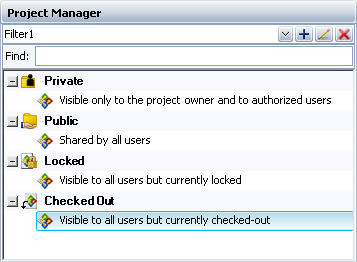
Within a project, items may be read-only if access to it is restricted to selected users or if the item is currently in use by another user. An item that is restricted to selected users will not be available for editing until you are granted the appropriate item permissions. An item that is in-use will not be available for editing until the other user closes the item or selects a different item. The statuses are indicated by the Restricted Access icon and the In-Use icon, respectively.
|
|
Restricted Access |
|
|
In-Use |
The location of these icons varies depending on the software you are using:
In BlockSim and Weibull++/ALTA, the status icons are displayed next to the item’s name in the current project explorer. If access to an item is restricted to selected users, a read-only status will be displayed in the caption bar of the item window, as in the example shown next.

If an item is in-use, the caption bar of the item window will display a "Locked by" status, with the name of the user who is editing that item, as in the example shown next.

In Xfmea/RCM++, the status icons are displayed in the system hierarchy, if the User Access column has been selected for display on your computer. (To hide or display columns, right-click the column headers in the System panel, then click Customize Columns to select which columns you want to display. These settings are stored per computer/username on the System Hierarchy page of the Application Setup, so any project that you open on this computer will have the same columns displayed.)
To display the username of the account that is editing the item, point your mouse cursor over the In-Use icon
Tip: The application interface refreshes automatically whenever you make a change (e.g., close a project, create a resource, select a different item, etc.). If your computer will not let you edit an item that is in fact not currently being edited by another user, it could be because your computer has not been recently refreshed with the latest changes made by other database users. You can initiate the refresh manually by choosing View > Refresh.
In addition, the software employs “in use” flags within the database to record when an analysis is currently being edited by a particular user. If the refresh still does not show that the item has been released, then something might have occurred to prevent the flags from being reset correctly (e.g., a network interruption or if the software closes unexpectedly). Refer to the Reset “In Use” Flags topic for instructions on how to reset the flags throughout the database if this problem occurs.
© 1992-2013. ReliaSoft Corporation. ALL RIGHTS RESERVED.