

 |
Related Topics: | |
Because resources can be used multiple times throughout the project, it is important to know where a given resource is used before making changes to it. The Dependency Viewer, accessible by clicking the Trace Usage icon in each resource properties window or in the Resource Manager, provides information on where the resource is used and any additional resources that the currently selected resource itself uses.
![]()
The currently selected resource is shown in the Current Selection area in the middle of the Dependency Viewer.
If the selected resource uses any resources, those resources (i.e., its dependents) will be displayed in the This [resource] uses area on the right. For example, if the selected resource is a URD, the model and any tasks it uses will be displayed, as shown next.
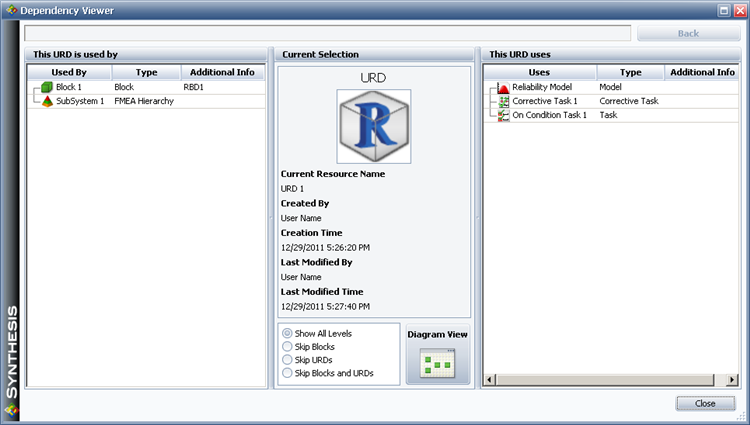
You can drill down by double-clicking a resource in the This [resource] uses area or by right-clicking and choosing Trace Item on the shortcut menu. This resource will then become the new selected resource, and any resources it uses will then be displayed. For example, you could double-click a task used by the URD to see the model(s), crew(s) and/or spare part pool(s) that the task uses. The items selected will be shown in order in the field at the top of the window; click Back to go back through the path to the previously selected items.
If the selected resource is used anywhere, the items that use it (i.e., its precedents) will be displayed in the This [resource] is used by area on the left. For example, you can see in the image above that URD 1 is used by Block 1 in a BlockSim diagram and SubSystem 1 in an FMEA analysis. The This [resource] is used by area works similarly to the This [resource] uses area; you can double-click an item to make it the current selection in the window.
You can use the options in the Current Selection area to control what is shown in the area on the left. For example, imagine that the currently selected item is the "Reliability Model" from the image above. This model is used by URD 1, which is used by Block 1 in RBD 1 and by SubSystem 1.
If Show All Levels is selected, URD 1 (the immediate precedent) will be shown in the This [resource] is used by area. Double-clicking this will select the URD, and Block 1 and SubSystem 1 will be shown as its precedents. You can then double-click the block to select it, showing RBD 1 as its precedent. You could double-click SubSystem 1 instead of the block, showing that it has no precedents.
If Skip Blocks is selected, URD 1 (the immediate precedent) will be shown in the This [resource] is used by area. Double-clicking this will select the URD, and RBD 1 and SubSystem 1 will be shown as its precedents, leaving out the block between the URD and the RBD.
If Skip URDs is selected, Block 1 and SubSystem 1 will be shown as the precedents, skipping the URD between the model and the block. Double-click the block to select it, and to show RBD 1 as its precedent.
If Skip Blocks and URDs is selected, RBD 1 and SubSystem 1 will be shown as the precedents for the model.
You can click the Diagram View button to open the Graphical Dependency Viewer. The currently selected item will be the main block in the diagram that is created.
Note that you can edit any resource shown in the Dependency Viewer by right-clicking it and choosing Edit Item on the shortcut menu. The resource's properties window will open.
© 1992-2013. ReliaSoft Corporation. ALL RIGHTS RESERVED.