![]()
![]()
| Related Topics: | ||
For certain analysis types, once a data sheet has been analyzed and a life data model has been fitted to the results, you can publish the results as a model for use throughout the project. This functionality is available for Weibull++ standard folios, ALTA standard folios, Weibull++ degradation analysis folios, ALTA degradation analysis folios, non-parametric LDA folios and parametric RDA folios.
Activities associated with publishing a model are performed on the Publishing page of the control panel.
The Tools area on the Publishing page gives you quick access to the tools you will need to publish models. These are:
![]() Publish to Model publishes the analysis to a model, making it accessible to all Synthesis-enabled applications. The Publish Model window will appear, allowing you to choose a model type, review the properties of the model and then click OK to publish it. If the analysis has never been published, this will create a new model. If the analysis has already been published, this will update that existing model.
Publish to Model publishes the analysis to a model, making it accessible to all Synthesis-enabled applications. The Publish Model window will appear, allowing you to choose a model type, review the properties of the model and then click OK to publish it. If the analysis has never been published, this will create a new model. If the analysis has already been published, this will update that existing model.
IMPORTANT: Republishing a model changes the resource, which is available for use throughout the project. This will cause the model to be changed everywhere that it is used.
![]() Publish to Existing Model publishes the analysis to an existing model, replacing the previous properties of the existing model. Clicking this icon will open the Select Resource window, allowing you to select the existing model that you want to update.
Publish to Existing Model publishes the analysis to an existing model, replacing the previous properties of the existing model. Clicking this icon will open the Select Resource window, allowing you to select the existing model that you want to update.
IMPORTANT: This will cause the existing model to be changed everywhere that it is used.
![]() Trace Usage opens the Dependency Viewer, which allows you to see where the model is used.
Trace Usage opens the Dependency Viewer, which allows you to see where the model is used.
![]() Synthesis Viewer displays the model information in the Synthesis Viewer window.
Synthesis Viewer displays the model information in the Synthesis Viewer window.
![]() Remove Association removes the association between the current analysis and the published model. The model will continue to be a resource in the repository but it can no longer be synchronized with this analysis.
Remove Association removes the association between the current analysis and the published model. The model will continue to be a resource in the repository but it can no longer be synchronized with this analysis.
![]() Refresh refreshes the Publishing page of the control panel with the most recent information from the database.
Refresh refreshes the Publishing page of the control panel with the most recent information from the database.
To publish a model, click the Publish to Model icon.
![]()
In the Publish Model window that appears, specify the model name and the model category. The window shows a summary of the model properties, including:
Model Basis & Status
The source of the model (i.e. the analysis that it is based on)
The Synthesis-enabled application that was used to create the model
The analysis type of the source (e.g. an analytical diagram in BlockSim, a standard folio in Weibull++)
The synchronization status of the model
Model Definition shows details about the model. If the model is based on an analytical solution, this area will display "Diagram Analysis." If it is based on a fitted model, the distribution type and the parameters will be displayed.
Identifiers displays the contents of the identifier fields that apply to the model, as defined on the Identifiers page of the control panel.
Click OK to publish the model. You can also click the Attachment icon to add attachments to the model.
![]()
Note that you can click the Publish to Existing Model icon to publish the solution to a model that already exists, thereby replacing all previous properties of that model.
![]()
IMPORTANT: This will cause the existing model to be changed everywhere that it is used.
The publication status of the model is displayed in the Status field. If the model has been published, you can click the Published status link to view the model in the Synthesis Viewer window, which allows you to view all properties of a published model but cannot be used to change the properties. In addition, the following information will also be available in the Publishing area:
Linked? indicates whether the published model has been used within the project. If the model is in use, you can click the link in this field to open the Dependency Viewer, which allows you to see where the model is used.
Synchronized? indicates whether the model is synchronized with the current fitted model for the data sheet. If it is, then the model's name will appear as a link on the Main page of the data sheet's control panel, under the Analysis Summary area, as shown in the following example for Weibull++.
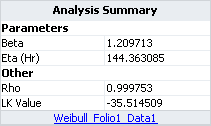
You can click the link to view the properties of the published model. If the model is not synchronized, then the link will not be displayed. You will then need to republish the model to bring it up to date.
The user who created the model and the user who last modified the model are displayed. You can click the user name in the Created By or Modified By field to view information about the date and time of creation and last modification.
© 1992-2013. ReliaSoft Corporation. ALL RIGHTS RESERVED.