![]()
![]()
| Related Topics: | ||
To align blocks in a diagram, first select a block and then hold down the CTRL key while clicking each of the other blocks. Choose Diagrams > Format and Style > Align Blocks > [Alignment Style]. The selected blocks will be aligned with the first block selected, according to the specified alignment style. For example, if you choose Diagrams > Format and Style > Align Blocks > Align Middles, the blocks will be aligned to the vertical center of the first selected block, as shown next.
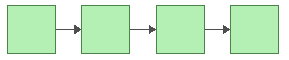
To resize blocks in a diagram, select the block that has the desired dimension(s) and then hold down the CTRL key while clicking each of the blocks that you want to resize. Choose Diagrams > Format and Style > Make Same Size > [Dimension]. The selected blocks will be resized to match the width and/or height of the first block selected. For example, if you select choose Diagrams > Format and Style > Make Same Size > Height, the blocks will be resized to the same height as the first selected block.
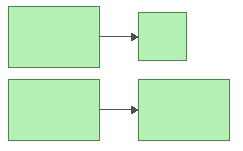
To adjust the spacing of blocks in a diagram, select the blocks that will be affected. Choose Diagrams > Format and Style > Make Spacing Equal > [Direction]. The selected blocks will be moved so that they are equally spaced over the original amount of horizontal and/or vertical area.
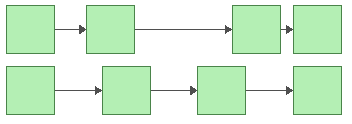
© 1992-2013. ReliaSoft Corporation. ALL RIGHTS RESERVED.