![]()
![]()
| Related Topics: | ||
Using ReliaSoft’s analysis workbook and Function Wizard, you can generate many different types of results.
For example, suppose that you have the reliability data for two components from different suppliers. You can create a table that shows the reliability for each at a given time.
Note: The sample data shown is for demonstration purposes. This information is not intended to be realistic.
First create the folios (in Weibull++ or ALTA) or diagrams (in BlockSim), add some data and calculate them.
Add an analysis workbook to your project and do not select a default data source.
Associate the two analyses to the spreadsheet.
Update the column headings in the report (i.e., Time in column A, Reliability Data Source 1 in column B and Reliability Data Source 2 in column C).
In cell A1 enter the first time value and in cell A2 use a formula like =A1+100 to increment the time value used in that cell. Fill in cells A3 through A12 in a similar manner. When finished, your window would look like this:
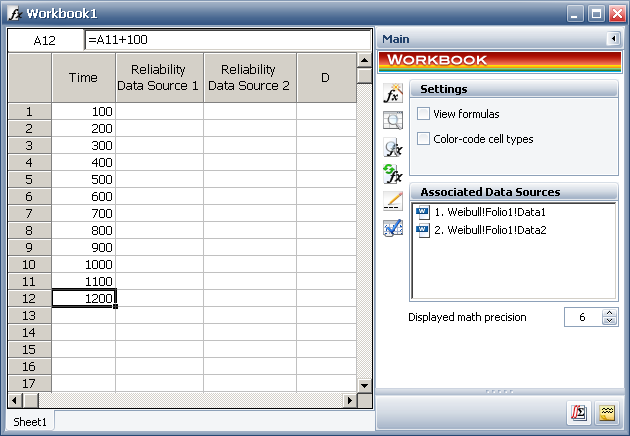
Click in cell B1 and open the Function Wizard. Select the RELIABILITY function (in Weibull++ or BlockSim) or the RELIABILITY_S function (in ALTA), use cell A1 for the time value and select the first associated data source. Then drag the column down to cell B12.
Tip: In Weibull++ you can use the RELIABILITY function to generate both standard and conditional calculations. For standard calculations, you would enter a value in the Age field and leave the Add Time field empty. For conditional calculations, you would enter the starting time in the Age field and the additional time in the Add Time field. In ALTA and BlockSim you can use the CONDRELIABILITY_S function to generate conditional calculations in a similar manner.
Starting in cell C1, repeat for the second associated data source. When finished, your window would look like this:
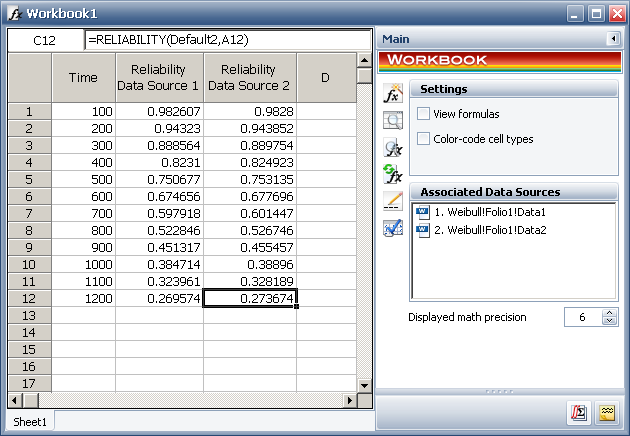
By looking at the data in the table you can see which design has the better reliability at a given time.
© 1992-2013. ReliaSoft Corporation. ALL RIGHTS RESERVED.