![]()
![]()
| Related Topics: | ||
You can save your settings in the Diagram Style window as a skin so that you can reuse them quickly and easily.

To save a skin, once you have specified the desired settings on all pages of the window, click the Save Skin As icon in the Skin field at the bottom of the window. Enter a name for the skin and click OK.
To apply a skin to a diagram, click the Apply Skin icon, choose the skin from the list in the Select Skin window and click OK. The name of the selected skin will be displayed in the lower left corner of the Diagram Style window. When you click OK to close the Diagram Style window, the skin will be applied to the diagram.
To reset the diagram to use the default settings shipped with the software, click the Remove Skin icon.
Click the Skin Manager icon to open the Skin Manager.
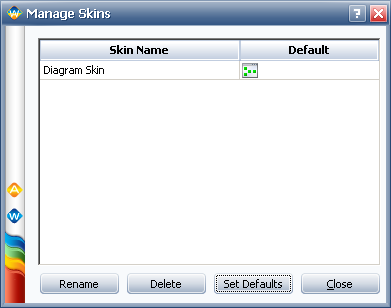
You can select a skin in this window and rename or delete it. In addition, you can click the Set Defaults button to specify skins that will be used as the default settings for new diagrams.
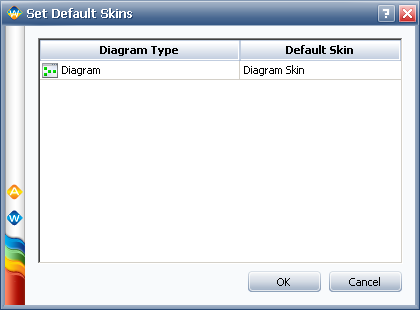
Click inside the Default Skin column and choose a skin from the drop-down list. When you set a skin as the default, a diagram icon will appear in the Default column for the skin in the Skin Manager.
© 1992-2013. ReliaSoft Corporation. ALL RIGHTS RESERVED.