

| Related Topics: | ||
RCM++ gives you the ability to save queries as templates that can be re-used at a later time. This can save a great deal of time if you have particular queries that you run repeatedly. Saved query templates are also available in the Available Reports area of the Reports window and can be included in generated reports.
If a standard database (*.rsrp) is open when you save a query, it will be stored in the Standard templates file (*.xrt8) that is active for your computer, and it will be available for use in other databases. If an enterprise database (SQL Server or Oracle) is open, the query will be stored within the enterprise database itself.
This topic explains how to manage query templates, including:
Adding and editing templates via the Query Template window.
Saving new templates via the Query utility.
The Query Template window allows you to add a new query template or edit an existing one. It is accessed by clicking the Add button or the Edit button on the Query Templates tab of the Templates Manager. This window works in the same way as the Query utility, with the following exceptions:
You will not specify the data source, as the query template can be reused with any data source and any interface style. For this reason, all properties are available for use in the Query Template window.
On the left side of the window, you must specify a name for the query template. You can also enter a description, if desired.
Instead of a Results tab, the Query Template window has a Preview tab that displays an approximate preview of the query results table, incorporating the settings you have specified on the other two tabs.
After you enter a name and description for the new template, click OK to save it.
To save a query, once you have configured all of the desired options on the Criteria and Headers Customization tabs of the Query utility, click the Save Query icon.
![]()
The Save Query window will appear. Provide a name for the query and, if desired, a description and then click OK to save the query. The saved query includes all of the settings specified on the Criteria and Headers Customization tabs. It does not include the query results or settings made in the Limit by Specified Items area.
To run a query that you have previously saved, click the Open Saved Query icon.
![]()
The Select Existing Query window will appear, as shown next.
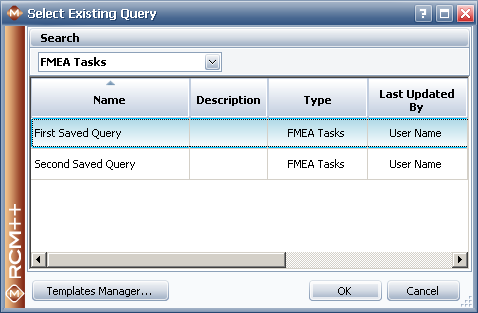
Choose the type of query that you want to open from the drop-down list at the top of the window. By default, the query type that was selected in the Query utility will be selected. The table will display all saved queries of that type. To open a query, you can double-click it or select it and click OK. The Select Existing Query window will close and the settings on the Criteria and Headers Customization tabs of the Query utility will change to reflect the settings used in the saved query. It is important to understand the following:
The saved query is used to implement settings on the Criteria and Headers Customization tabs of the Query utility. Once you have opened a saved query, you can make changes anywhere in the Query utility. The changes you will not be saved to the query (i.e., you will not be editing the saved version of the query).
The properties currently available on the Criteria tab may differ from those that were available when the query was saved if the properties enabled in its interface style differ from those that were enabled when the saved query was created.
In such cases, for any properties that are available in both the saved query and the current Query utility settings, the saved query’s settings will be used.
© 1992-2013. ReliaSoft Corporation. ALL RIGHTS RESERVED.