

| Related Topics: | ||
Subdiagram blocks represent other diagrams within the project. Using subdiagram blocks allows you to maintain separate diagrams for portions of a system and to incorporate those diagrams as components of another diagram. This also allows you to generate and analyze extremely complex diagrams representing many subsystems, subsubsystems, etc.
In the figure shown next, Subdiagram Block A in Diagram 1 represents the series configuration of the subsystem reflected in Diagram 2, while Subdiagram Block G in Diagram 2 represents the series configuration of the subsubsystem in Diagram 3. Note that although RBDs are shown in this example, subdiagrams in fault trees work in a similar way.
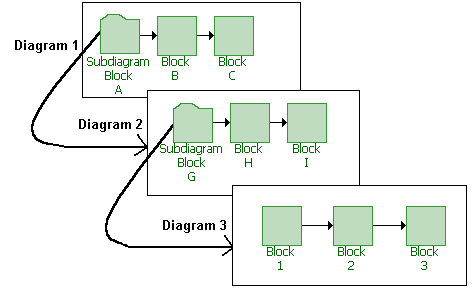
Tip: It is appropriate to use a subdiagram block when you want to take into consideration all properties of all individual blocks in the subdiagram. There may be times, however, when you are interested only in the outcome of the subdiagram as a whole (i.e., its fitted distribution and/or system reliability equation). In such cases, you can create a URD that uses the subdiagram's published results as its failure model; you can then represent the subdiagram within the current diagram by creating a standard block using that URD. You might do this:
When the subdiagram is a lowest replaceable unit (LRU). That is, when the subdiagram fails, the entire assembly that it represents will be replaced (e.g., a motherboard in a computer).
In order to represent an analytical subdiagram within a simulation diagram or to represent a simulation subdiagram within an analytical diagram.
In order to use complex diagrams inside container blocks.
If your diagram is extremely complex, in order to streamline simulation so that it takes less time.
It is important to remember that in all of these cases, the subdiagram will be treated as an LRU and no results will be available for anything within it.
To configure a subdiagram block, in addition to the common block properties, you will need to specify the diagram that the subdiagram block represents. You will be automatically prompted for this information when you add the subdiagram block. If you are working with an analytical diagram, only analytical diagrams will be shown in this list; if you are working with a simulation diagram, only simulation diagrams will be available. If the diagram that the subdiagram block will represent has not yet been created, you can click the Create New RBD icon or the Create New Fault Tree icon.
![]()
![]()
A new diagram of the same type as the current diagram will be added to the project.
When you are viewing or editing the subdiagram properties in the Block Properties window, you can change the diagram that it represents by choosing an existing diagram from the Based on Diagram drop-down list. As when you are adding the subdiagram block, only diagrams of the same type (analytical or simulation) as the current diagram will be available in this list.
What’s Changed? In BlockSim 7, you had the option to use reliability/maintainability characteristics from the blocks in the linked subdiagram or to manually define reliability/maintainability characteristics for the subdiagram block and use an approximate failure distribution. In BlockSim 8, the subdiagram block always uses the characteristics from the block in the linked subdiagram. If you want to consider the subdiagram’s failure distribution only at a diagram level, you can analyze/simulate the subdiagram, fit a model and publish it, then represent the subdiagram using a standard block that uses the published model, as noted in the tip above.
For subdiagram blocks in simulation diagrams, you can also you can also define a maintenance group and throughput information. A maintenance group is a set of blocks where some event within the group can trigger either maintenance or state changes for one or more blocks, either within the group or outside of it. Throughput properties define the amount of output that can be processed by the block in a given period of time.
© 1992-2013. ReliaSoft Corporation. ALL RIGHTS RESERVED.