

| Related Topics: | ||
In BlockSim 8, maintenance groups are resources that are available for use throughout the project and can be managed via the Resource Manager. A maintenance group is a set of blocks where some event within the group can trigger either maintenance or state changes for one or more blocks, either within the group or outside of it. You can use a maintenance group:
To turn a block on or off. State change triggers are used to activate or deactivate a block when items in one or more specified maintenance groups go down or are restored. The block whose state is being changed may or may not belong to any of the maintenance groups. This allows you to model a cold standby configuration (i.e., one where the component cannot fail when in standby) without using a standby container, which may be useful if you are using a parallel or complex configuration, as blocks can be connected only in series in standby containers.
To trigger a scheduled task (i.e., a preventive task, inspection or on condition task). You can set the task to be performed based on events in one or more maintenance groups. Triggering events within the maintenance group can include block failure; start of corrective, preventive or inspection tasks; and/or block restoration. The block(s) affected by the task may or may not belong to any of the maintenance groups. See Task Scheduling for more information on how tasks can be scheduled.
What's Changed? In previous versions, item group numbers offered a limited version of this functionality, where assigning blocks to the same maintenance group caused their maintenance to be performed together. The maintenance groups used in version 8 allow a great deal more modeling flexibility.
The Maintenance Group window allows you to create, view and edit maintenance groups. It can be accessed by clicking the Create New or View/Edit icon in the Maintenance Group wizard, accessed from the Block Properties window).
![]()
![]()
It can also be accessed from the Maintenance Groups page of the Resource Manager by choosing Home > Edit > New, by selecting a maintenance group and choosing Home > Edit > View or by double-clicking a maintenance group.
At the top of the window, you can specify the maintenance group name. You can replace the default name with your own name of up to 150 characters, if desired. Users with the "Manage other repository settings" permission can change the default names by choosing File > Manage Repository > Define Default Names.
![]()
You can also enter comments about the maintenance group in this window.
The Maintenance Group Manager allows you to add blocks to or remove blocks from a maintenance group without having to go into each block's properties individually. This window can be accessed by choosing Project > Data Management > Maintenance Group Manager or, when you are viewing the Maintenance Groups page of the Resource Manager, by choosing Home > Actions > Maintenance Group Manager.
![]()
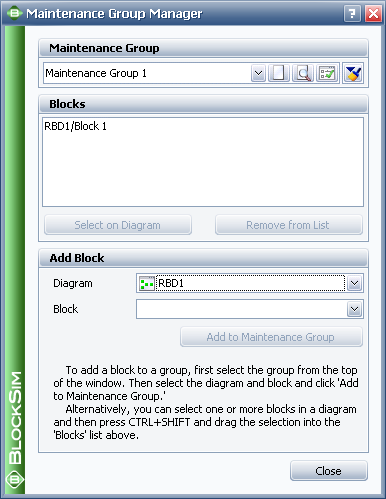
The Maintenance Group area allows you to choose an existing maintenance group from the drop-down list. In addition, you can click the Select Existing icon to open the Select Resource window. If there is not an existing maintenance group that meets your needs, you can create a new one by clicking the Create New icon to open a window that allows you to specify a name for the new maintenance group, as well as any comments. Click the View icon to view the characteristics of the selected maintenance group.
![]()
You can also click the Indicator Style icon to modify the appearance of the corner indicator that will appear on each block that belongs to the maintenance group, including:
The indicator's background color, fill color and fill style. The background color is the underlying color applied to the indicator; the fill color is applied over the background color in the pattern specified by the fill style.
The style (e.g., solid, dash, etc.), color and thickness of the indicator border.
The Blocks area displays all of the blocks in the maintenance group, in the format [Diagram Name]\[Block Name].
To add a block to the maintenance group, you can select the diagram and block in the Add Block area and click the Add to Maintenance Group button. You also can select the block(s) in the diagram, press CTRL+SHIFT and drag the block to the list in the Blocks area of the Maintenance Group Manager.
To view a block in the maintenance group, select the block in the list and click the Select on Diagram button. The diagram will be displayed with the block selected.
To remove a block from the maintenance group, select the block in the list and click the Remove from List button.
© 1992-2013. ReliaSoft Corporation. ALL RIGHTS RESERVED.