

| Related Topics: | ||
The analytical Quick Calculation Pad (QCP) provides you with a quick and accurate way of gaining access to some of the most frequently requested reliability results for analytical diagrams. You can access the analytical QCP by choosing Analysis > Analysis > Analytical QCP or by clicking its icon on the Analytical page of the diagram control panel.
![]()
The analytical QCP extracts the parameters and other information from the active RBD or fault tree and returns results based on the diagram and, when applicable, your inputs.
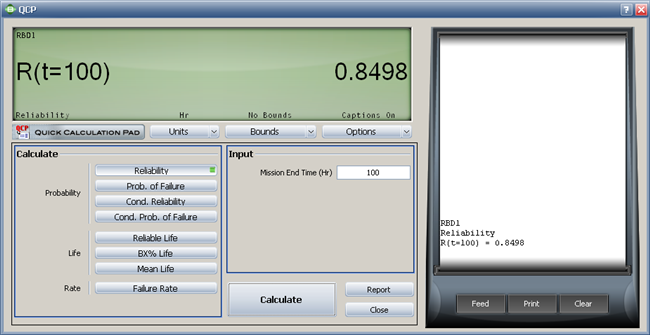
To use the QCP, do the following:
Choose a metric in the Calculate area.
If applicable, use the Units drop-down list to specify the units for time values that are entered as inputs and/or displayed as results. The units in the QCP can be different from the units that were used for the diagram. For example, you could enter the age of the block in hours but then calculate the reliability for 1 year of operation — the application will convert the times automatically based on the conversion factors specified for the database.
If applicable, use the Bounds drop-down list to specify what type of confidence bounds to calculate. The following graphics illustrate the types. The ReliaWiki resource portal provides more information on the background theory of confidence bounds at: http://www.ReliaWiki.org/index.php/Confidence Bounds.
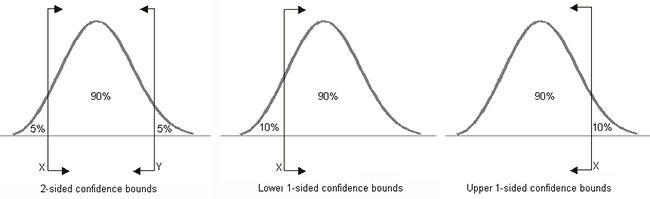
If you select Both One-Sided, the QCP will calculate both the lower one-sided bound and the upper one-sided bound.
Note: Confidence bounds are available only in cases where all blocks that can fail in the diagram use models that have Fisher matrix bounds. To have Fisher matrix bounds, a model must have been created by publishing from a data source, such as a Weibull++ or ALTA data sheet, that was calculated using Fisher matrix bounds. Additionally, bounds are not available if the diagram has containers, subdiagrams or mirrored blocks, or if any block uses the cumulative damage model.
Make any required inputs in the Input area.
Click Calculate. The calculated value(s) will always be displayed in the results area at the top of the window, and clicking the Report button displays a summary of the current calculation input/output in the Results window. You can also use the Options drop-down list to configure other settings, including:
Precision sets the number of decimal places displayed in the results.
Scientific Notation sets the point at which numbers will be converted to normalized scientific notation. For example, setting this to 3 means that all numbers with a value of 1,000 or more will be converted to normalized scientific notation (e.g., 1.0E+3).
Set Display Font allows to change the font style and size that is used to display the calculated value(s) in the results.
Select Captions (indicated by a green light on the button) if you want notations to be displayed in the results area along with the values. For example, if you have selected to calculate the reliability for a given period of time, the first picture shows the display with captions and the second picture shows without.
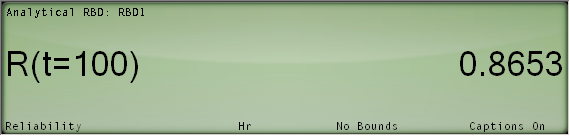
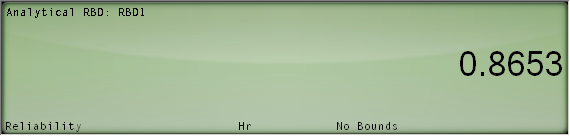
Select Show Calculation Log (indicated by a green light on the button) if you want to display a log on the right side of the window that records some or all of the calculations performed during this QCP session.
If Auto Print Results is selected under Options, all results will be automatically printed to the log each time you perform a calculation.
Otherwise, you can choose which results to add to the log by using the Print button at the bottom of the log display.
Under the log display, you can also click Feed to “advance the tape” or Clear to delete all data from the current log. If you click inside the log, you can copy some or all of the text to the Clipboard.
Select Non-Modal QCP to lock the QCP in a top window position so it can remain open while you have access to all diagrams. The calculations performed in the QCP will be based on the currently active diagram. Note that if the currently active diagram is a simulation diagram, the QCP will change to show the calculations available for simulation diagrams. If this option is not selected, you will need to close the QCP to access any diagram. This setting can also be changed using the While QCP is open, have access to all folios option on the Other page of the Application Setup.
QCP Calculations
The following analytical calculations are available in the QCP:
Probability
 Conditional Probability of Failure
Conditional Probability of Failure
Life
Rate
© 1992-2013. ReliaSoft Corporation. ALL RIGHTS RESERVED.