

| Related Topics: | ||
Once a diagram has been analyzed or simulated, you can publish the results as a model for use throughout the project. For analytical diagrams, this means that you can publish the analytical solution or, once a distribution has been fitted to the analyzed diagram, you can publish the fitted distribution. For simulation diagrams, once a distribution has been fitted to the simulated diagram, you can publish the fitted distribution.
Activities associated with publishing a model are performed on the Publishing page of the diagram’s control panel. To view descriptions of the icons in the control panel's Tools area, click them in the picture below.
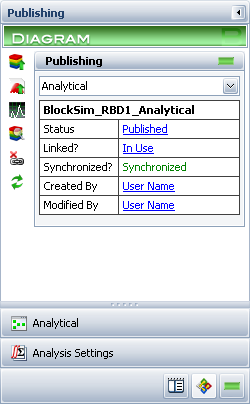
For analytical diagrams, you can use the drop-down list to specify whether you are working with the analytical solution or the fitted distribution.
A model based on the analytical solution is essentially a single reliability model object that references all items in the diagram, as well as their dependents. Each reference to a model like this is really a reference to the diagram and its subdiagrams, and uses resources accordingly. The benefit to this approach is that no approximation is needed and any change made to the models or dependencies of the blocks within it will be automatically incorporated in the model. The drawback is that such models are complex and consume computer memory and resources.
Creating a model based on the fitted distribution yields an approximation of the entire diagram (and its subdiagrams). This results in a significant reduction of complexity, as the entire diagram and its dependents no longer need to be used for any calculations. The drawback is that any changes that are subsequently made to the diagram and/or its dependents are not reflected unless the distribution is refitted and then republished.
To publish a model, choose which solution you want to publish, if applicable (i.e., if you are working with an analytical diagram) and then click the Publish to Model icon.
![]()
In the Publish Model window that appears, specify the model name and the model category. The window shows a summary of the model properties, including:
Model Basis & Status
The source of the model (i.e. the analysis that it is based on)
The Synthesis-enabled application that was used to create the model
The analysis type of the source (e.g. an analytical diagram in BlockSim, a standard folio in Weibull++)
The synchronization status of the model
Model Definition shows details about the model. If the model is based on an analytical solution, this area will display "Diagram Analysis." If it is based on a fitted model, the distribution type and the parameters will be displayed.
Identifiers displays the contents of the identifier fields that apply to the model, as defined on the Identifiers page of the control panel.
Click OK to publish the model. You can also click the Attachment icon to add attachments to the model.
![]()
Note that you can click the Publish to Existing Model icon to publish the solution to a model that already exists, thereby replacing all previous properties of that model.
![]()
IMPORTANT: This will cause the existing model to be changed everywhere that it is used.
The publication status of the model is displayed in the Status field. If the model has been published, you can click the Published status link to view the model in the Synthesis Viewer window, which allows you to view all properties of a published model but cannot be used to change the properties. In addition, the following information will also be available in the Publishing area:
Linked? indicates whether the published model has been used within the project. If the model is in use, you can click the link in this field to open the Dependency Viewer, which allows you to see where the model is used.
Synchronized? indicates whether the model is synchronized with the current fitted model for the diagram. If it is not, you can republish the model to bring it up to date. Note that a model based on an analytical solution will always be synchronized, because the model simply refers to the diagram.
The user who created the model and the user who last modified the model are displayed. You can click the user name in the Created By or Modified By field to view information about the date and time of creation and last modification.
If the model has been published, the name of the model will appear as a link in the Information area of the main page of the diagram's control panel (i.e., the Analytical or Simulation page).
© 1992-2013. ReliaSoft Corporation. ALL RIGHTS RESERVED.