![]()
![]()
| Related Topics: | ||
Side-by-side plots allow you to view different plots at a time in a single window. To add a side-by-side plot to a project, choose Insert > Reports and Plots > Side-by-Side Plot or click the Side-by-Side Plot icon on the control panel of the folio plot sheet.
![]()
When you add a new, blank side-by-side plot to a project, you will use the Select Data Sheets window to select the specific data sheet.
When you add a side-by-side plot from any standard folio, warranty folio or degradation folio plot sheet, it uses the data from the current data sheet. All plot properties are set to the default settings.
For Weibull++, with side-by-side plots, you can select up to eleven different distributions or nine different plot types to view at once. To view a single plot in greater detail, double-click the plot to display only that plot in the window. Double-click the plot again to return the window to the side-by-side view. Any changes you make in the Plot Setup window, except for changes to titles, will apply to all plots in the side-by-side plot. The Side-by-Side Plot window and its components are presented next.
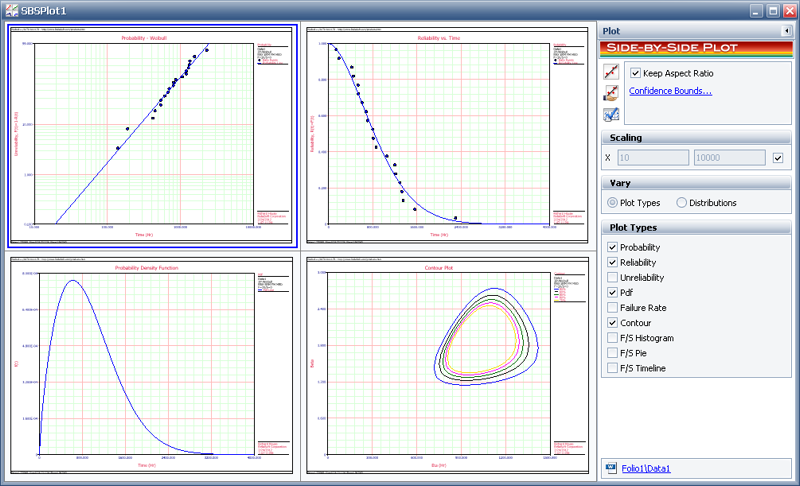
For ALTA, with side-by-side plots, you can choose to view multiple plot types, multiple distributions or multiple life-stress models. There are twelve different plot types and three different distributions from which to choose in both ALTA Standard and ALTA PRO. There are five different models from which to choose in ALTA Standard and nine different models in ALTA PRO. To view a single plot in greater detail, double-click the plot to display only that plot in the window. Double-click the plot again to return the window to the side-by-side view. Any changes you make in the Plot Setup window, except for changes to titles, will apply to all plots in the side-by-side plot. The Side-by-Side Plot window and its components are presented next.
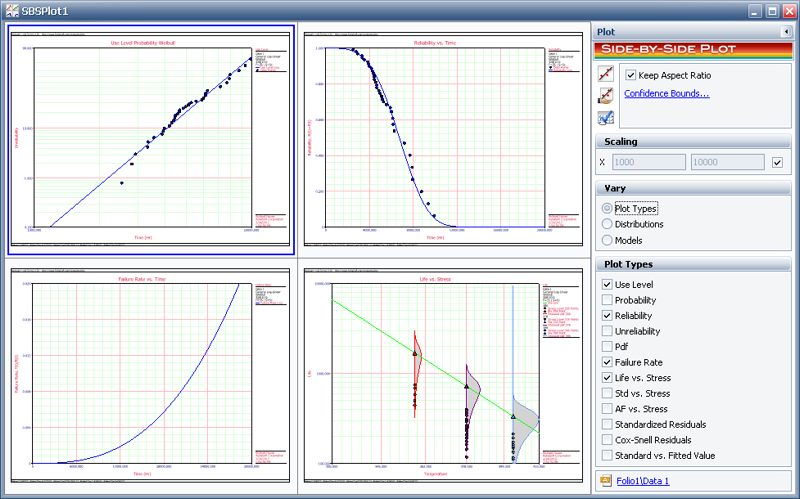
© 1992-2013. ReliaSoft Corporation. ALL RIGHTS RESERVED.