![]()
![]()
| Related Topics: | ||
The Project Manager consists of the project list, which allows you to manage the projects within the current database, and the current project explorer, which allows you to manage all of the analysis and reporting components of the current project as well as project-level attachments. These tools appear within a single panel or window, and are moved and positioned together. By default, they are shown as pages within the same space, accessible by large buttons at the bottom of the panel or window, but you can choose View > Project Manager > Tile Project Manager to toggle to a view that shows them as vertically stacked areas.
![]()
When you first activate the software, the Project Manager will be “docked” and will appear as a panel on the left side of the MDI, as shown next
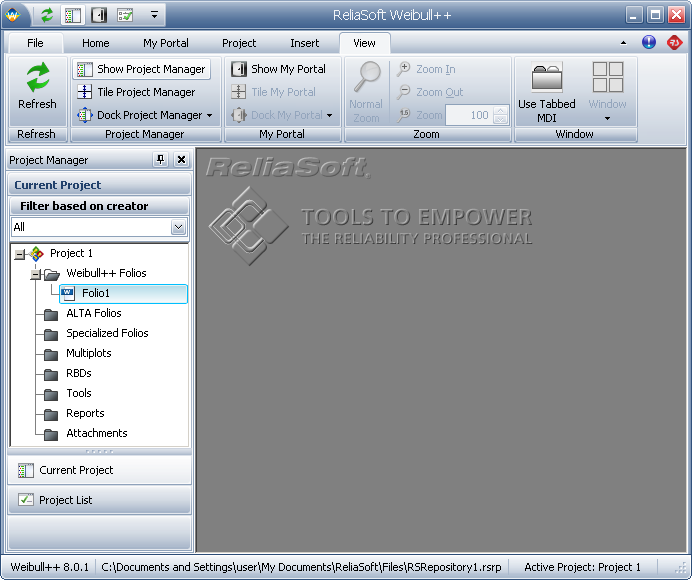
To increase or decrease the width of the docked panel, drag the right edge into the desired position.
You can change the location in the MDI where the Project Manager is docked by choosing View > Project Manager > Dock Project Manager and then choosing the desired docking option.
![]()
Choosing Floating Project Manager will cause it to be displayed in an undocked window. You can also change the location by clicking the panel’s title bar and dragging the window. Location icons will appear in the MDI, as shown next.
![]()
Drag the window onto one of the location icons to dock it in that location; blue shading within the MDI will show the projected docking location. Dragging it to any other location in the MDI will undock the window. Double-clicking the window’s title bar toggles the display between undocked and docked in the last selected position.
When docked, the Project Manager can also be toggled between “pinned” and “unpinned” states by clicking the pushpin icon in the panel’s title bar. When the pushpin in the icon is vertical, the panel is pinned and will be displayed at all times. When the pushpin is horizontal, the panel is unpinned. A tab representing the Project Manager will be displayed at the docking location, as shown next.
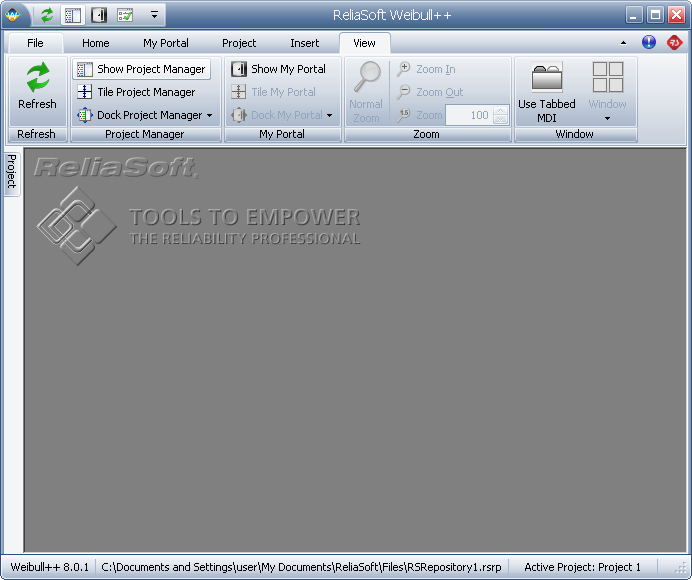
The panel will be hidden until you do one of the following:
Point to or click the tab.
Choose View > Project Manager > Show Project Manager.
![]()
Pointing to the tab displays the Project Manager but does not change the window that is currently in focus; as soon as you point to anything other than the Project Manager, it will be hidden again. All other options mentioned, including clicking the tab (or pointing to the tab and then clicking within the Project Manager), bring the Project Manager into focus and it will be displayed until you click outside of it.
When the Project Manager is unpinned, it cannot be undocked or moved.
© 1992-2013. ReliaSoft Corporation. ALL RIGHTS RESERVED.