![]()
![]()
| Related Topics: | ||
The Column Chooser allows you to specify which columns will appear in the Resource Manager for the type of item you are currently working with. To access the Column Chooser, click Column Chooser or right-click any column header and choose Column Chooser.
![]()
The columns that are available in this window will vary depending on the type of item you are working with. The Column Chooser for models is shown next.
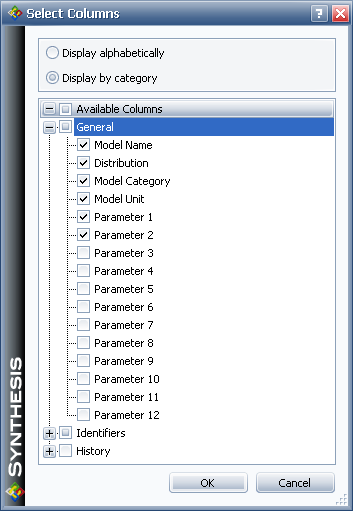
You can sort the available columns by category, as shown here, or you can select the Display alphabetically option to sort the columns alphabetically; this may be helpful if you are looking for a particular column. The order that you sort by in this window does not affect the column positions in the Resource Manager.
You can select or clear an individual column’s check box to display or hide that column. You can also select or clear the check box in the Available Columns header to select or clear all check boxes. If you have sorted the available columns by category, you can select or clear the check box for the category to select or clear all of the check boxes for the columns that make up that category.
© 1992-2013. ReliaSoft Corporation. ALL RIGHTS RESERVED.