![]()
![]()
| Related Topics: | ||
![]()
The Batch Auto Run utility allows you to extract data subsets from an existing data set. For example, consider a data sheet that contains the failure times for a product manufactured in two different plants. By using Batch Auto Run, you can filter the data by manufacturing plant and then analyze the failures from each plant separately.
To use the tool, you must first define a subset ID for each data point you want to extract, making sure that the data points you wish to group together all have the same subset ID.
Note: The subset ID can be any text up to 30 characters, including spaces. For example, “A _ _ X” is not the same as “A _ X” where “ _ ” is used to designate a space.
Next, open the utility by choosing Life Data > Options > Batch Auto Run or by clicking the icon on the Main page of the control panel.
![]()
You will be presented with a list of all the subset IDs in your data sheet, similar to the inset shown next.
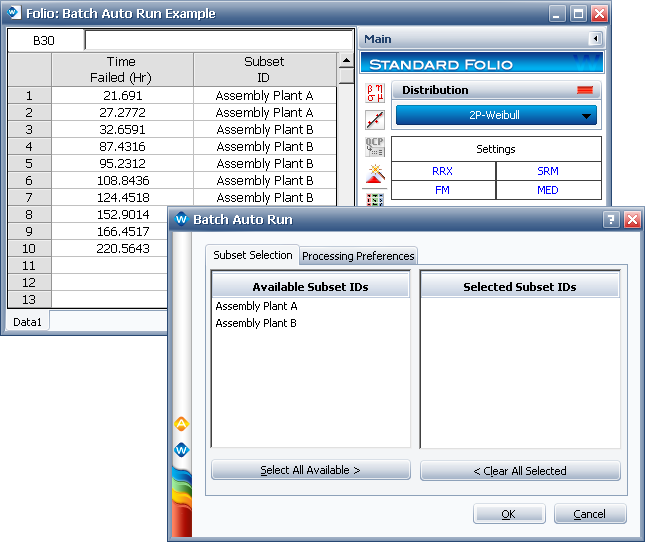
Double-click an available subset ID to include it in the batch auto run process or drag the subset ID to the Selected Subset IDs column. You can also click the Select All Available button to automatically include all subset IDs in the batch auto run process. Each selected subset ID will be extracted to its own separate data sheet at the end of the batch auto run process.
You can set your preferences for how the data will be processed on the Processing Preferences tab. When you change the settings and click OK, your preferences will be saved as the default settings for the next time you apply the batch auto run process for any Weibull++ standard folio.
The following options are available:
Extraction Options allow you to specify how you want the data of the selected subset IDs to be extracted. The first option simply extracts the data points for each subset ID into separate data sheets so that you can analyze the data separately.
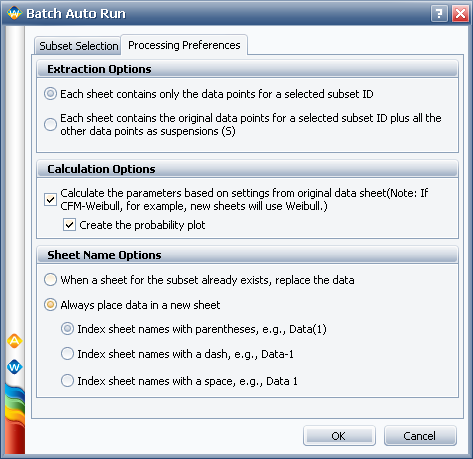
The second option allows you to extract the data sets that are required to perform a competing failure modes (CFM) analysis. For example, consider a device that has three competing failure modes A, B and C. When you extract the data points of mode A, the Batch Auto Run utility will retain all the data points due to mode A but mark all other data points due to modes B and C as suspensions. In CFM analysis, the data points of modes B and C are considered to be suspensions because if they did not exist, all the units will have failed at some point in the future due to mode A. See an example on how to use this setting.
Calculation Options allow you select whether to automatically analyze the extracted data sheets and create a probability plot. The parameters of the extracted data sheet will be calculated using the same analysis settings specified for the original data sheet.
Sheet Names Options allow you specify where you wish to put the extracted data. The first time you run the batch auto run process, the utility will extract the data points into new data sheets with the same names as the subset IDs. If you run the process again for the same subset IDs, you will have the option to either replace the data in the existing sheets or to always extract the data to new sheets.
If you select the Always place data in a new sheet option, the data will be extracted to another new data sheet with the same name as the subset ID plus an increment to reflect the number of additional data sheets that have been created for the same subset ID. The increments can be separated by a parenthesis, dash or space. The following example shows the increment number separated by a parenthesis.
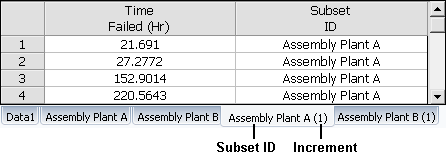
© 1992-2013. ReliaSoft Corporation. ALL RIGHTS RESERVED.