![]()
![]()
| Related Topics: | ||

The Main page of the Test Plan's control panel gives you options to further evaluate the recommended test plan by solving for any one of the criteria in the Solve for drop-down list.
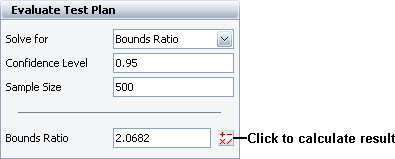 .
.
The Confidence Level measures the likelihood that the BX% life obtained from the test data is accurate. The confidence level can be increased by increasing the bounds ratio or sample size.
The Bounds Ratio is defined as the ratio of the upper confidence bound to the lower confidence bound. It indicates the relative size of the variance on the BX% life estimate at a given confidence level. The narrower the confidence bounds, the closer the ratio is to 1, indicating less uncertainty at the associated confidence level. The calculated bounds ratio can be decreased by decreasing the confidence level or increasing the sample size.
The Sample Size is the number of units that are used in the test. The sample size can be decreased by decreasing the confidence level or increasing the bounds ratio.
To solve for one of these three criteria, you must provide values for the other two. By using the Main page of control panel, you can determine whether your goals with respect to these criteria are realistic (given factors such as sample size constraints), and you can explore various possible trade-offs between the three criteria.
Tip: ALTA also includes a simulation tool called SimuMatic that you can use to visualize the confidence bounds associated with the bounds ratio presented in the test plans utility. The Test Plan utility uses an analytical solution that is based on the assumption of a large sample size; SimuMatic does not make any assumptions about the sample size and thus may be preferred in the case of small sample sizes.
To solve for one of these criteria, follow the steps outlined below:
From the Solve for drop-down list in the Input area of the control panel, choose the value you wish to solve for. The two input fields immediately below the drop-down list will change depending on what you choose. For example, if you choose Sample Size, the two input fields will be Confidence Level and Bounds Ratio.
Enter the appropriate values in the two input fields in the Input area.
Click the Calculate Result icon inside the Result area of the control panel to solve for your selected value.
The control panel also includes a Comments page that allows you to enter notes or other text that will be saved with the folio.
© 1992-2013. ReliaSoft Corporation. ALL RIGHTS RESERVED.