

 |
Related Topics: | |
The Import window allows you to share resources between existing projects. To import resources, choose the Resources option in the Import/Export Wizard. This option is available only if you have a project open.
You can import resources to the current project from:
Another project in the current database.
A project in another existing database.
In the Select Repository to Import From area, specify the Synthesis database that you want to import from; the drop-down list shows recently used databases, or you can click the Browse icon (...) to browse for a database. This can be a standard database (*.rsrp), a compressed standard database (*.rsgz) or an enterprise database connection file (*.rserp).
The projects in the selected database will be displayed in the Source Project area. You can use the filter area above the list to refine which projects are displayed.
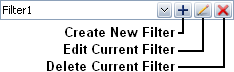
You can choose an existing filter from the drop-down list. To create a new filter in the Filter Properties window and apply it, click the Create New Filter icon. To edit the filter that is currently being used, click the Edit Current Filter icon. To delete the filter that is currently being used, click the Delete Current Filter icon. This will delete the filter entirely; there is no undo for delete. If you want to keep the filter for future use and simply stop using it right now, choose a different filter from the drop-down list. The Default Filter option shows all project in the database.
You can also search for projects by entering text in the Find field. The list updates dynamically to show only the projects with names that contain the text that you have entered.
When you select the project that you are importing from in the Source Project area, the contents of the source project will appear in the Select Items to Import area. Select the check box next to each resource you want to import. If you select the box next to a folder, all the resources within that folder will automatically be selected to be imported. You can also select the box next to the name of the project to import all resources within that project.
Click Import to import the selected resource(s).
If you select to import a resource that has the same name as a resource that already exists in the current project, the imported resource will be renamed as "(name of resource)_[increment]." For example, if your current project contains a URD named "Fan URD" and you select to import a URD named "Fan URD" from another database, then the imported "Fan URD" will be renamed to "Fan URD_1."
Exporting works similarly to importing. You can export items from the current project to:
Another project in the current database.
A project in another existing database.
A new database, thereby creating a project in that database in the process.
![]()
© 1992-2013. ReliaSoft Corporation. ALL RIGHTS RESERVED.