

| Related Topics: | ||
To edit the RCM failure effect categorization (FEC) logic from the Project Properties window, click the Edit icon at the right side of the FEC Logic drop-down list on the Configurable Settings page.
To add or edit an FEC logic from the Profiles/Library Manager, click the Add or Edit button or double-click one of the logics on the FEC Logic page.
An FEC logic determines the questions and categories that will be displayed in the Failure Effect Categorization window for each effect record within the project.
Each FEC logic is identified by a name (required) and short description (optional). In addition, you can choose the logic tree configuration from the drop-down list. The appearance of the logic tree will change based on the option that you have selected and then you can type directly in the text boxes. Regardless of the configuration, each question can contain up to 255 characters and each category must have a label (up to 50 characters) and an abbreviation (up to 5 characters).
4 Categories allows you to define three questions that lead to four FEC categories.
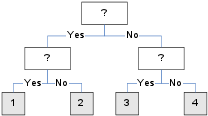
5 Categories (Split in Yes Branch) allows you to define four questions that lead to five FEC categories. If the user answers "yes" to the first question and "no" to the second question, there will be a third question in that branch before the category is assigned.
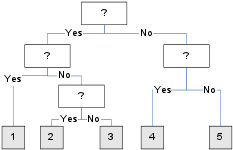
5 Categories (Split in No Branch) allows you to define four questions that lead to five FEC categories. If the user answers "no" to the first question and "no" to the second question, there will be a third question in that branch before the category is assigned.
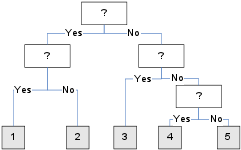
6 Categories (Split in No Branch) allows you to define five questions that lead to six FEC categories.
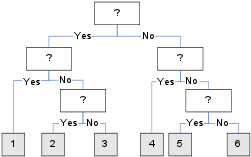
The Copy Existing button allows you to select another RCM++ library and copy selected settings to replace the ones in the current window.
![]() Clear All deletes all entries from the current FEC logic.
Clear All deletes all entries from the current FEC logic.
![]() Spelling checks the spelling of the text fields within the window.
Spelling checks the spelling of the text fields within the window.
When you have accessed the window from the Profiles/Library Manager, the status bar at the bottom of the window displays the date/time of the last change to the FEC logic and the user who made the change.
© 1992-2013. ReliaSoft Corporation. ALL RIGHTS RESERVED.