

| Related Topics: | ||
The electronic approval tracking feature allows an authorized user to specify one or more users as assigned approvers of a version of the analysis. In order to be listed as an assigned approver, the user must have RCM++ installed, a valid user account in RCM++ (i.e., a license to use the software) and access to the database and project.
Note: This feature is not available for standard databases without login security enabled.
To assign users to approve a version of the analysis, open the Version Details window and click the Assign Approvers button, which opens the Assign Approvers window.
If the Show only assigned users option is not selected, then the User column displays the names of all users with access to the project. If the Show only assigned users option is selected, the User column displays only the names of the assigned approvers.
The Approver Role column displays the user’s role in approving the analysis. Click a cell to edit the text. Once you have clicked in a cell, you also can click the Select Existing button to choose an existing role from the Select Existing window.
Note that the next revision cannot begin until all approvals have been submitted for the current version. For instance, if Approver A in the example below opens the project and approves the version, another revision still cannot be started until Approver B opens the project and approves the version as well. If for any reason it is decided that this secondary approval is not necessary, an authorized user can open the Assigned Approvers window and clear the check box next to Approver B’s name. Once all assigned approvers have approved the version, you will be able to start the next revision.
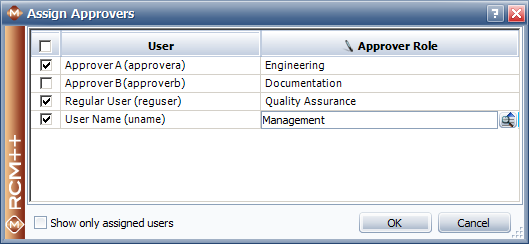
© 1992-2013. ReliaSoft Corporation. ALL RIGHTS RESERVED.