

| Related Topics: | ||
All Synthesis desktop applications make it easy to import or export selected projects from one database to another.
First, choose Project > Management > Import/Export.
![]() or
or ![]()
In MPC, the import/export window opens directly. In all other applications, a wizard displays the options that are relevant for the current application. Select Projects and click OK.
Once the Import Projects or Export Projects window is open, do the following:
Use the drop-down list or browse button (…) to select the database that you want to import from or export to.
This can be any existing standard database (*.rsr9) or enterprise database connection file (*.rserp).
If you are exporting, you can also use the add button (+) to create a new standard database to export into.
The tree displays the projects that are available to be imported or exported. If desired, you can use the Filter and Find tools to limit the list of projects displayed. (For details, see Project Manager.)
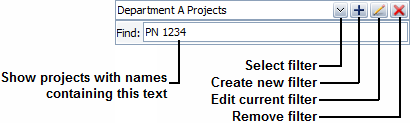
Use the check boxes to select which project(s) you want to import/export then click OK to copy the data.
Tip: Project names must be unique within each database. If you attempt to import/export a project with a name that already exists in the destination database, the application will automatically increment the name. For example, if "Project1" already exists, the new project might be renamed to "Project1_1," "Project1_2," etc.
© 1992-2015. ReliaSoft Corporation. ALL RIGHTS RESERVED.