

| Related Topics: | ||
When applicable, Synthesis applications make it easy to import/export selected project items (e.g., folios, diagrams, plot sheets, workbooks, etc.) or Synthesis resources (e.g., models, maintenance tasks, etc.) between existing projects. The projects can be in the same database or in different databases.
The Items option is available for all desktop applications except Xfmea/RCM++/RBI and MPC.
The Resources option is available for all desktop applications except MPC.
First, open the project that you want to import to or export from and choose Project > Management > Import/Export.
![]() or
or ![]()
In the wizard, choose Items or Resources and click OK.
Once the Import Window or Export Window is open, do the following:
Use the drop-down list or browse button (…) to select the database that you want to import from or export to.
This can be the current database, or you can choose another existing standard database (*.rsr9) or enterprise database connection file (*.rserp).
If you are exporting, you can also use the add button (+) to create a new standard database and project to export into.
Use the tree in the Source Project or Destination Project area to select the project that you want to import from or export to. If desired, you can use the Filter and Find tools to limit the list of projects displayed. (For details, see Project Manager.)
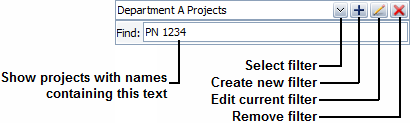
Use the check boxes in the Select Items area to select which project items or resources you want to import/export.
For project items, this area will display the same folders that appear in the current project explorer. A +/- icon next to the folder indicates that it contains at least one project item that can be imported or exported.
For resources, this area will display a folder for each type of Synthesis resource that exists in the selected project.
Click OK to copy the data.
Tip: The names of project items and resources must be unique within each Synthesis project. If you attempt to import/export something with a name that already exists in the destination project, the application will automatically increment the name. For example, if "Folio1" already exists, the new folio might be renamed to "Folio1_1," "Folio1_2," etc.
It is important to note that some project items and resources link to other items or resources in the same project. For example, an overlay plot usually links to at least one analyzed folio or diagram. Likewise, a URD (universal reliability definition) resource usually links to a variety of different models, maintenance tasks, crews, etc.
In the case of project items, the application will automatically import/export the associated analyses, even if you did not specifically select to import/export them. For example, if you select to import an overlay plot, the folio(s) or diagrams(s) that were used to generate the plot will be automatically imported along with the plot.
In the case of Synthesis resources, the application will automatically copy any linked resources. For example, if you select to import a URD, all associated models, maintenance tasks, crews, etc. will be imported regardless of whether you selected each individual check box.
© 1992-2015. ReliaSoft Corporation. ALL RIGHTS RESERVED.