

| Related Topics: | ||
The Select Terms window allows you to specify, for each response, which main effects and interaction effects you want to include in the analysis of each response and in the evaluation of the design for each response. It is accessed by choosing Data > Design > Select Terms or clicking the icon on the Data tab control panel.
![]()
The window will appear as shown next. If the response data has been analyzed already, any terms that were found to be significant will be highlighted in red.
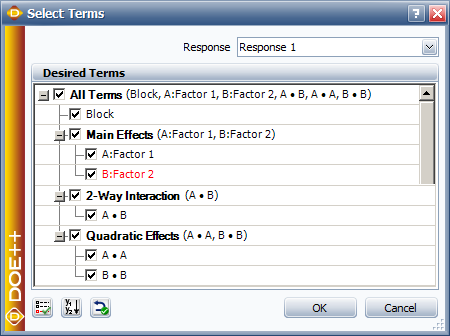
The Response drop-down list allows you to select the response you want to select terms for.
The check boxes in the Desired Terms area allow you to select which terms you want to include in the analysis/evaluation. Note that if you select an interaction term, you must also select the interacting effects under the Main Effects heading (e.g., if you select interaction AC, then you must select the main effects A and C individually).
The Block check box directly underneath the All Terms heading allows you to specify whether you want to include blocks in the model. This option is available only if the design you are working with is blocked.
The Quadratic Effects check boxes are available only if the design you are working with uses center points to detect curvature.
The Select Significant Terms icon ![]() automatically selects all terms that were found to be significant when you last analyzed the data. All other terms will be cleared.
automatically selects all terms that were found to be significant when you last analyzed the data. All other terms will be cleared.
The Apply to All Responses icon ![]() applies the current selections to all other responses (if any) instead of just to the response you selected.
applies the current selections to all other responses (if any) instead of just to the response you selected.
The Reset Defaults icon ![]() selects all terms for all responses.
selects all terms for all responses.
After you select the desired terms, click OK and recalculate the folio to update the analysis or evaluation.
© 1992-2015. ReliaSoft Corporation. ALL RIGHTS RESERVED.