

| Related Topics: | ||
The one-way ANOVA folio control panel allows you to control the settings for analyzing response data and displays the results of the analysis. The panel is composed of the following pages:
The Main Page contains most of the tools you will need to analyze response data.
The Analysis Settings Page allows you to set the risk level for the analysis.
Tip: There is a horizontal splitter bar directly above the icons at the bottom of the panel. If you drag it as far up as it will go, all of the pages of the panel will be accessed by large buttons. If you drag it all the way down, all of the pages will be accessed by small icons. Positions in between allow you to use some large buttons and some small icons. (See Control Panels.)
The Main page of the control panel includes the following tools and areas.
The folio tools are arranged on the left side of the control panel. Use these tools to configure your analysis and experiment with the analysis results. Depending on the type of design you are working with, the control panel may contain some or all of the following tools:
![]() Calculate analyzes the data for each response that is selected to be included in the analysis. To exclude a response from the analysis, clear the check box in its column header.
Calculate analyzes the data for each response that is selected to be included in the analysis. To exclude a response from the analysis, clear the check box in its column header.
![]() Plot creates a plot based on the analysis. If you click this icon before the current data set has been analyzed, an analysis will be performed automatically.
Plot creates a plot based on the analysis. If you click this icon before the current data set has been analyzed, an analysis will be performed automatically.
![]() Design - View Analysis Summary opens a window that contains detailed information about current and past analysis results.
Design - View Analysis Summary opens a window that contains detailed information about current and past analysis results.
![]() Select Transformation opens a window that allows you to select a transformation to apply to each response.
Select Transformation opens a window that allows you to select a transformation to apply to each response.
The first table on the control panel is used to view the settings and status of the analysis.
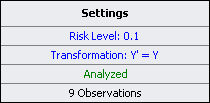
In this example:
The specified risk level is 10%. To configure this setting, click the text. The Analysis Settings page of the control panel will be displayed, allowing you to set the risk level.
No transformation is used (i.e., the "transformed" response, Y', is equal to the non-transformed response, Y). To configure this setting, you can click the text or the Select Transformation icon in the folio tools.
"Analyzed" is shown in green, which indicates that the response data has been analyzed using the current settings. Otherwise, this would show "Modified" in red.
The last row indicates that the analyzed data consists of 9 observations.
An analysis summary is shown when the current response data has been analyzed using the current settings. This area displays the p value for the factor and a statement regarding whether or not the factor levels affect the response. Click the Detailed Summary link in this area to view the details of the analysis results.
The Analysis Settings page of the one-way ANOVA folio control panel allows you to set the Risk Level, or alpha value. This is a measure of the risk that the analysis results are incorrect (i.e., alpha = 1 - confidence level).
© 1992-2015. ReliaSoft Corporation. ALL RIGHTS RESERVED.