

| Related Topics: | ||
To create a central composite design, follow the steps outlined next. For more general information on building designs, see Building a New Design.
Choose Insert > DOE > Add Standard Design to add a standard design folio to the current project.
![]()
Select Design Type on the folio's navigation panel, and then select Central Composite Response Surface Method on the input panel.
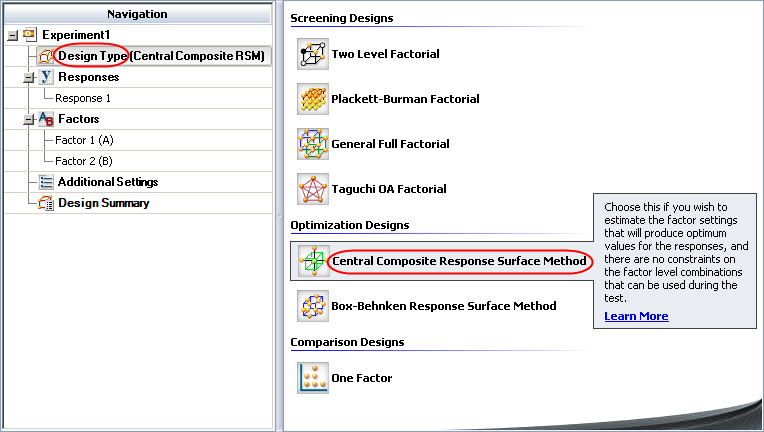
If you wish to rename the folio, click the heading at the very top of the navigation panel (Experiment1 in the above example) and edit the text in the Name field on the input panel.
Define the response(s) for the design. To edit the first response, click Response1 in the navigation panel and then edit its properties on the input panel. To add a response, choose Experiment > Responses > Add Response.
![]()
See Adding, Removing and Editing Responses.
Define the factors. With the currently selected design type, you must have at least two factors, and all factors must have two levels. Factors are defined in a similar way to defining responses. (See Adding, Removing and Editing Factors.)
Click Additional Settings in the navigation panel and specify the settings described next.
General Settings
Replicates allows you to specify the number of test units you want to observe at each combination. In other words, the number of replicates is the number of times you want to perform the complete set of runs required by the design. Using replicates helps to separate error caused by a poor model fit from error caused by natural variation (i.e., experimental error).
Block on Replicates allows you to choose whether you will use each replicate of the design as a block. By blocking on replicates, you can account for "nuisance factors" (i.e., effects that are not of interest to the investigator) due to conditions that differ from one replicate of the design to another. For example, if the first replicate of the design is performed on Day 1, and the second is performed on Day 2, you could account for variation in the response due to the day. This option is available only if the number of replicates in the design is greater than 1.
Block Settings
Blocks allows you to specify the total number of blocks that will be used in the design. Blocks / Replicate (shown when you choose to block on replicates) allows you to specify the number of blocks that will be used per replicate. The more blocks you use in the design, the more potential nuisance factors you can account for. Note, however, that using blocks requires aliasing them with one or more effects.
Select a number of blocks from the drop-down list; the options available in this list depend on the type of design and the number of factors. Using 1 block in the entire design is equivalent to not using blocks.
Center Points / Block allows you to specify the number of center points that will be used per block. Center points are used primarily to help you determine if there is curvature in the relationship between the factors and the response. In addition, using several center points provides an estimate of pure error.
Block Values allows you to enter a name for each block.
Block Generators will appear when you have multiple blocks. This field is used to specify the factorial interaction effects that will be aliased with that of the nuisance factor for which you are blocking the design. (See Specifying Generators.)
Factorial Settings
Fraction allows you to select the number of base runs you want to use in the experiment. The options available will vary depending on the number of factors included in the design. (See Available Central Composite Designs.)
Fraction Generators allows you to specify the factorial interaction effects that will be aliased with the main effects of particular factors. (See Specifying Generators.)
Central Composite Settings
If you select Yes in the Run axial points in separate block drop-down list, an extra block will be added to the design and used for the axial points. It will appear as the last block under the Block Values header.
Center points / axial block allows you to select how many center points will be added to the axial block.
Alpha allows you to specify the alpha value that you want to use to determine the axial points in the design. Options include:
Rotatable Design: This alpha value ensures that the variation in the response will be the same for all points that are the same distance from the design center point. This makes the model provide equally precise predictions throughout the region of interest, which means that regardless of the direction taken to search for the optimum solution, the result is equally accurate.
Spherical Design: This alpha value places the axial points on the surface of the sphere defined by the factorial design points (i.e. all design points have the same distance to the center point).
Orthogonal Block: This alpha value ensures that the effect of the blocking is unconfounded with other effects. This option is available only if you have selected to block the design.
Face Centered Design: In this case, alpha = 1, which means that all design points will be in the range from -1 to 1.
Custom: Allows you to specify your own alpha value to meet the constraints of your experiment.
Click the Build icon on the control panel to create a data sheet for the design.
![]()
© 1992-2015. ReliaSoft Corporation. ALL RIGHTS RESERVED.