

| Related Topics: | ||
You can protect the contents of a cell from being modified and/or viewed. This protection can be applied to all cells in a sheet or just a few.
The locked and hidden attributes for any cell can be configured in advance and then will be applied only if cell protection is enabled for the spreadsheet. By default, every cell attribute is set to locked and not hidden.
To lock/hide and protect cells, do the following:
If cell protection is already enabled, toggle it off temporarily by choosing Sheet > Format and View > More Settings > Enable Protection.
![]()
Select the cell(s) you want to configure. Note that if you want to select the whole sheet, click the Select All button.
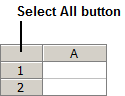
Choose Sheet > Format and View > More Settings > Cell Protection.
![]()
Specify whether the selected cell(s) will be locked and/or hidden when protection is enabled.
Locked: The cell’s contents are visible in both the cell and data entry bar but cannot be changed. If sheet protection has been enabled and you try to make a change, you will get the error message shown below.
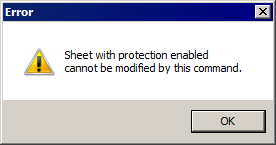
Hidden: The cell’s contents are visible in the cell but not in the data entry bar. For example, you might choose to use this option if you want to hide a formula. The result is displayed in the cell but the formula in the data entry bar is hidden from view.
While you can use this option by itself, it is more practical to combine it with the locked option to keep the cell's contents from being changed.
Once you have set the type of protection, you can toggle cell protection on and off in the spreadsheet by choosing or clearing Sheet > Format and View > More Settings > Enable Protection.
© 1992-2015. ReliaSoft Corporation. ALL RIGHTS RESERVED.