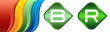
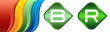
| Related Topics: | ||
The FRED tab is visible when you are working with a FRED report.
![]() Append Level
Below adds a row below the selected item that shows the blocks
in the subdiagram.
Append Level
Below adds a row below the selected item that shows the blocks
in the subdiagram.
![]() Remove Level(s)
Below removes any rows that have been appended to the selected
block.
Remove Level(s)
Below removes any rows that have been appended to the selected
block.
![]() Restart FRED
Report clears all levels of the FRED report except the original
diagram so that you can restart the report creation.
Restart FRED
Report clears all levels of the FRED report except the original
diagram so that you can restart the report creation.
![]() Auto Arrange
automatically arranges the blocks in the report so that all blocks are
evenly spaced and centered.
Auto Arrange
automatically arranges the blocks in the report so that all blocks are
evenly spaced and centered.
![]() Auto Expand
expands the FRED report to show all subdiagrams and blocks.
Auto Expand
expands the FRED report to show all subdiagrams and blocks.
![]() Diagram Style
opens the Diagram Style window,
which allows you to edit the appearance of the FRED report.
Diagram Style
opens the Diagram Style window,
which allows you to edit the appearance of the FRED report.
![]() Change Block
Color opens the Color Palette, which allows you to select a different
color for the selected block.
Change Block
Color opens the Color Palette, which allows you to select a different
color for the selected block.
![]() Set Color Limits
opens the Set Color Limits window, which allows you to set the color limits
for the blocks in FRED Reports.
Set Color Limits
opens the Set Color Limits window, which allows you to set the color limits
for the blocks in FRED Reports.
![]() Export Graphic
allows you to save the FRED Report diagram in one of the following formats:
*.wmf, *.png, *.gif or *.jpg. You will be able to use the exported graphic
in any application, provided that the application supports the file format.
Export Graphic
allows you to save the FRED Report diagram in one of the following formats:
*.wmf, *.png, *.gif or *.jpg. You will be able to use the exported graphic
in any application, provided that the application supports the file format.
![]() Cascade Select
selects all the blocks that are connected from the selected block, including
the selected block itself. This allows you to easily select all blocks
that are connected reliability-wise to a block.
Cascade Select
selects all the blocks that are connected from the selected block, including
the selected block itself. This allows you to easily select all blocks
that are connected reliability-wise to a block.
![]() Trace Path
traces the path of the selected block. Click another block or the FRED
Report to remove the traced path. The color of the traced path is the
same as the color for a selected connector and can be set in the FRED
Report Options window.
Trace Path
traces the path of the selected block. Click another block or the FRED
Report to remove the traced path. The color of the traced path is the
same as the color for a selected connector and can be set in the FRED
Report Options window.
![]() Export Data
to Workbook opens the Select Workbook window, which allows you
to select a workbook in the current
project or to create a new workbook to export the FRED data to.
Export Data
to Workbook opens the Select Workbook window, which allows you
to select a workbook in the current
project or to create a new workbook to export the FRED data to.
© 1992-2015. ReliaSoft Corporation. ALL RIGHTS RESERVED.