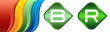
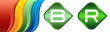
| Related Topics: | ||
The FMRA tab is available when working with a Failure Modes and Reliability analysis (FMRA) diagram.
![]() Synchronize
FMRA allows you to copy any changes you make in the BlockSim FMRA
records to the Xfmea/RCM++/RBI analysis.
Synchronize
FMRA allows you to copy any changes you make in the BlockSim FMRA
records to the Xfmea/RCM++/RBI analysis.
![]() Add System
adds a new top level (system) item to the FMRA hierarchy. The new item
will be added to the bottom of the hierarchy list.
Add System
adds a new top level (system) item to the FMRA hierarchy. The new item
will be added to the bottom of the hierarchy list.
![]() Add Next Level
Item adds a new item to the next level below the item that is currently
selected in the FMRA hierarchy, and adds a block to the corresponding
diagram. The new item will be added to the bottom of the hierarchy list
for that level.
Add Next Level
Item adds a new item to the next level below the item that is currently
selected in the FMRA hierarchy, and adds a block to the corresponding
diagram. The new item will be added to the bottom of the hierarchy list
for that level.
![]() Add Same Level
Item adds a new item to the same level as the item that is currently
selected in the FMRA hierarchy, and adds a block to the corresponding
diagram. The new item will be added to the bottom of the hierarchy list
for that level.
Add Same Level
Item adds a new item to the same level as the item that is currently
selected in the FMRA hierarchy, and adds a block to the corresponding
diagram. The new item will be added to the bottom of the hierarchy list
for that level.
![]() Add Function
adds a function to a selected record and a block to the corresponding
diagram. The new function will be added to the bottom of the hierarchy
list.
Add Function
adds a function to a selected record and a block to the corresponding
diagram. The new function will be added to the bottom of the hierarchy
list.
![]() Add Failure
adds a failure mode to a selected function and a block to the corresponding
diagram. The new failure will be added to the bottom of the hierarchy
list for that level.
Add Failure
adds a failure mode to a selected function and a block to the corresponding
diagram. The new failure will be added to the bottom of the hierarchy
list for that level.
![]() Add Cause
adds a cause to a selected failure and a block to the corresponding diagram.
The new cause will be added to the bottom of the hierarchy list for that
level.
Add Cause
adds a cause to a selected failure and a block to the corresponding diagram.
The new cause will be added to the bottom of the hierarchy list for that
level.
![]() Connect Blocks
allows you to create connectors between blocks in the current diagram.
When this command is selected, click the source block, hold down the left
mouse button and drag a line from the source block to the destination
block. When the crosshairs are located above the destination block, release
the mouse button to create a connector. To stop adding connectors and
return to the normal mode, right-click the diagram or clear the Connect Blocks option (i.e., by
choosing the command again).
Connect Blocks
allows you to create connectors between blocks in the current diagram.
When this command is selected, click the source block, hold down the left
mouse button and drag a line from the source block to the destination
block. When the crosshairs are located above the destination block, release
the mouse button to create a connector. To stop adding connectors and
return to the normal mode, right-click the diagram or clear the Connect Blocks option (i.e., by
choosing the command again).
![]() Add Node
adds a new node
to the current diagram sheet.
Add Node
adds a new node
to the current diagram sheet.
![]() Auto Arrange
automatically arranges the blocks in the diagram so that all blocks are
evenly spaced and centered.
Auto Arrange
automatically arranges the blocks in the diagram so that all blocks are
evenly spaced and centered.
![]() Block Properties
opens the Block Properties window, which allows you to define the failure,
maintenance, optimization, throughput and other characteristics of the
selected block. If an annotation is selected, this command opens the Edit
Annotation window, which allows you to edit the text for the annotation.
Block Properties
opens the Block Properties window, which allows you to define the failure,
maintenance, optimization, throughput and other characteristics of the
selected block. If an annotation is selected, this command opens the Edit
Annotation window, which allows you to edit the text for the annotation.
![]() Line Bend
alters the bend style of the selected connectors. The options are: Default,
Straight Line, Angle, Right Angle and Custom. The following options are
available only if the style is Custom: Remove Bend Point and Remove All
Bend Points.
Line Bend
alters the bend style of the selected connectors. The options are: Default,
Straight Line, Angle, Right Angle and Custom. The following options are
available only if the style is Custom: Remove Bend Point and Remove All
Bend Points.
![]() Diagram Actions
Diagram Actions
Refresh Diagram updates the diagram to show any changes.
Show Block Details opens the Block Details window, which displays the details of the blocks and resources in the current diagram.
Diagram Style opens the Diagram Style window, which allows you to edit the appearance of the diagram.
Open Subdiagram opens the diagram that the selected subdiagram block represents. This option is only available when a subdiagram block is selected.
Open Parent Diagram opens a sub-menu that allows you to select a parent diagram (i.e. a diagram that contains a subdiagram block representing the current diagram) to open.
Export Graphic saves the diagram as a graphic in one of the following formats: *.wmf, *.png, *.gif or *.jpg. You will be able to use the exported graphic in any application, provided that the application supports the file format.
![]() If the Inherit command
is unavailable, then this indicates that the reliability definition of
the selected block is based on the reliability of its lower-level records.
If the Inherit command
is unavailable, then this indicates that the reliability definition of
the selected block is based on the reliability of its lower-level records.
![]() If the Define at this Level
command is unavailable, then this indicates that the reliability definition
of the selected block is based on that block's universal reliability definition
(URD).
If the Define at this Level
command is unavailable, then this indicates that the reliability definition
of the selected block is based on that block's universal reliability definition
(URD).
![]() System Settings
opens the System Settings window, which allows you to edit the item name
and operation time of the system.
System Settings
opens the System Settings window, which allows you to edit the item name
and operation time of the system.
![]() Toggle Diagram
Type allows you to select the opposite diagram type (i.e., you
can select to change the current FMRA analytical diagrams to FMRA simulation
diagrams, or the current FMRA simulation diagrams to FMRA analytical
diagrams). Note that the change affects all of the diagrams in the FMRA.
Toggle Diagram
Type allows you to select the opposite diagram type (i.e., you
can select to change the current FMRA analytical diagrams to FMRA simulation
diagrams, or the current FMRA simulation diagrams to FMRA analytical
diagrams). Note that the change affects all of the diagrams in the FMRA.
![]() Calculate Tree calculates
the reliability of each record in the FMRA hierarchy. This command is
available only when working with FMRA analytical diagrams. The reliability
for each record will appear in the Reliability column of the FMRA (if
it is shown). If the Reliability column is not visible in the FMRA, right-click
the column headers, then click Customize
Columns to open a window and select the Reliability
check box.
Calculate Tree calculates
the reliability of each record in the FMRA hierarchy. This command is
available only when working with FMRA analytical diagrams. The reliability
for each record will appear in the Reliability column of the FMRA (if
it is shown). If the Reliability column is not visible in the FMRA, right-click
the column headers, then click Customize
Columns to open a window and select the Reliability
check box.
![]() Calculate Branch calculates
the reliability of each record for items within the selected system only.
This command is available only when working with FMRA analytical diagrams.
The reliability for each record will appear in the Reliability column
of the FMRA (if it is shown). If the Reliability column is not visible
in the FMRA, right-click the column headers, then click Customize
Columns to open a window and select the Reliability
check box.
Calculate Branch calculates
the reliability of each record for items within the selected system only.
This command is available only when working with FMRA analytical diagrams.
The reliability for each record will appear in the Reliability column
of the FMRA (if it is shown). If the Reliability column is not visible
in the FMRA, right-click the column headers, then click Customize
Columns to open a window and select the Reliability
check box.
![]() Simulate Tree Elements
opens the Batch Mode Simulation window,
which allows you to select the systems to include in the simulation run.
This command is available only when working with FMRA simulation diagrams.
If the simulation settings for the selected system(s) have not yet been
defined, you will be given the option to configure the settings before
starting the simulation.
Simulate Tree Elements
opens the Batch Mode Simulation window,
which allows you to select the systems to include in the simulation run.
This command is available only when working with FMRA simulation diagrams.
If the simulation settings for the selected system(s) have not yet been
defined, you will be given the option to configure the settings before
starting the simulation.
![]() Highlight applies
a color-coding gradient to the results shown in each column, from green
(least "desirable" result) to red (most "desirable"
result). This command toggles highlighting on and off.
Highlight applies
a color-coding gradient to the results shown in each column, from green
(least "desirable" result) to red (most "desirable"
result). This command toggles highlighting on and off.
![]() Mirrors
gives you the option to add the selected cause to a mirror
group or remove it from the group.
Mirrors
gives you the option to add the selected cause to a mirror
group or remove it from the group.
© 1992-2015. ReliaSoft Corporation. ALL RIGHTS RESERVED.