

| Related Topics: | ||
The analysis workbook uses the functionality of a spreadsheet, including formatting, calculation options, cell protection and defined variable names. In addition, you can use the options in the control panel to control how the analysis workbook is displayed and printed.
The analysis workbook control panel is shown next. Click an icon in the picture to view a description of what it does.
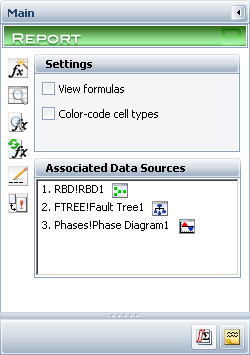
Settings
By default, the individual cells display the results of any formulas or calculations. To display the cell formulas instead of the results, select View formulas. Note that this option is also available from the Sheet Options window.
To display color-coded borders around the cells, select Color-code cell types. The cells are coded using the following scheme:
Red: the cell contains a formula.
Green: the cell contains a value (i.e., number or text).
Blue: the cell is blank but formatted.
No color: the cell is blank and unformatted.
Note that this option is also available from the Sheet Options window.
Associated Data Sources displays the list of data sources that are currently associated with the analysis workbook. You can click the Associate Data Sources icon at any time to change these data sources. While you can define only four default data sources, you can reference any analysis when working in the spreadsheet. Note that if you add a function that references a specific data source, the reference is fixed to that data source and does not change.
Tip: By using only default data sources in the analysis workbook, you can quickly display the results from different analyses simply by changing the associated data sources.
Note: The results model used for each data source is specified in the Report folio model field on the Analysis Settings page of the diagram control panel. For analytical diagrams, you can base report results on either the analytical results or the fitted model; for simulation and phase diagrams, you can base report results on either the simulation results or the fitted model.
© 1992-2013. ReliaSoft Corporation. ALL RIGHTS RESERVED.